This post considers the online NAPLAN writing test using the public demonstration test. In this example the year 5, 7 and 9 writing tests for the narrative and the persuasive are the same question for all years.
The main consideration for student success for an online writing test is their typing speed. Regardless of year level students must be able to type as fast as they can write. As they get older their typing speed must increase with writing speed. This means students should be taught to type from lower primary to ensure they have an acceptable typing speed and technique. Word processing skills are mentioned in the English curriculum documents across the country from years 1 to 4.
Familiarity with using punctuation is also crucial for the writing test. Students must be able to locate and use:
- touch typing at the speed they can write - or faster
- capital letters
- full stop (which can be activated by pressing space twice)
- get to a new line using the enter or return key
- exclamation mark
- question mark
- speech marks
- apostrophe
- symbols that may be used in writing ($ () [] ; : % * - _ + = / < > \ )
Some of these skills above may seem obvious but you may be surprised by the number of students that can't locate or use some of these tools. Students may be able to locate these on a phone or tablet but for those that don't have a 1 to 1 computer program in their school and don't use computers daily it would be recommended teachers confirm students can locate all the symbols used for writing conventions, regardless of age. I would recommend all teachers confirm their students can use all the items in the list above and features below. This could be done by explicit teaching or a game of speed. Most of the general conventions of word processing can be found in the online writing test.
Digital skills should be taught across ALL subject areas and are not the responsibility of one teacher or subject area. For the purpose of this test, explicit instruction and an opportunity to practice are important.
The digital skills required for reading the question include:
- using the zoom tool
- reading the timer
- hide and show the timer
- mute
- adjusting volume
- playing the narration
- using the scroll bar to move through the narration
- start button
The digital skills required for writing the answer include:
- typing skills (see above)
- using the zoom tool
- reading the timer
- hide and show the timer
- using the formatting toolbar
- return to writing prompt
- finish process

The students should know how to use the formatting toolbar:
- select text
- using a trackpad
- undo and redo
- cut, copy and paste
- adjust font size
- use bold, italics and underline
- adjust text alignment left and centre
- use bullets and numbered lists
Using bulleted and numbered lists is a skills many people struggle with. In the online test these need to be manually turned on and off. When you press return or enter at the end of the bullet or number it will create a new item under it. Many students do not use bullets and numbers and therefore do not understand how to use them. There does not appear to be functionality for multi-level bullets and numbers.
To create a new paragraph and maintain the indenting while using bullets and numbers you press
shift + enter.
- This is an example of a bullet
This is how the text looks when you press shift + enter
- Press return to get a new bullet point
- (press bullet tool again to turn off the bullets)
Selecting text
The word processing editor has similar features to a regular word processor for selecting text:
- click and drag
- double click on a word to select it
- triple click on a word to select a paragraph
- enter to create a new line
If you haven't used these features try them, they make word processing easier. Check the rules of NAPLAN to confirm these can be displayed in the room during the writing test as they are computer based skills not english rules.
Shortcut keys:
For mac replace Ctrl with Cmd or command
- Ctrl + A = select all
- Ctrl + X = cut
- Ctrl + C = copy
- Ctrl + V = paste
- Ctrl + Z = undo
- Ctrl + Y = redo
- Ctrl + B = bold
- Ctrl + I = italics
- Ctrl + U = underline
Once students have completed the test, they need to understand how to end the test NAPLAN refer to their windows as branching screens as students must make several decisions. This will be easier for students if they have been taken through this experience prior to the test.
It is recommended teachers go through the test so they experience the test prior to teaching it to their students.
The digital skills required for this test are not difficult however for students to succeed in the writing test it is important they are fully equipped with the digital skills the need to be successful.
Note: This post does not claim to be all the skills required. It is recommended teachers review the demonstation site and ensure they are familiar with the skills required.

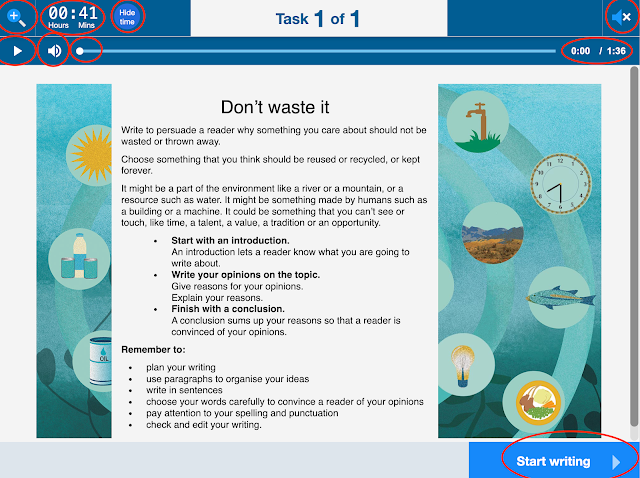






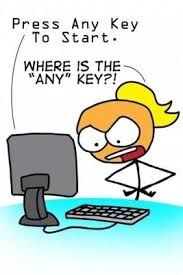
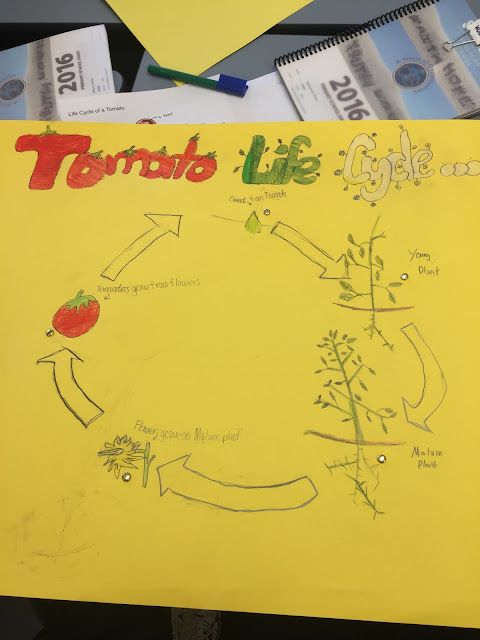
Comments
Post a Comment