Digital Literacy and Online Testing: part 1
This post considers how to improve performance in NAPLAN (National Assessment Program – Literacy and Numeracy) by ensuring your students have the digital literacy skills to sit an online test. This post considers the year 3 reading test.
In year 3 the writing test is still paper based and the rest are online.
From year 5 all tests are online including the writing test that is now typed.
This introduces a standardised test that is inadvertently testing digital literacy and the question is...is your school teaching the skills your students need to answer the questions and have a fair go?
For the year 3 reading test students need the following skills:
- navigate numbers to enter their 8 digit ID number
- enter numbers or text into an answer box
- click and drag pictures, objects and lines
- use a trackpad (if you don't have touch screen computers) or mouse
- turn the timer on and off
- identify radio buttons for a single choice
- identify check boxes for multiple choices
- be able to deselect an incorrect choice
- use a zoom tool and turn it off
- understand the difference between highlight and a selection
- understand a selected answer is indicated by a double line around a section of screen
- be able to read a countdown timer
- use Next and Back buttons and understand their purpose
- flag difficult questions and undestand the purpose
- locate flagged questions before ending the test
- interpret the last page of questions with a key showing different colours and meanings
- read and identify a choice using Yes and No buttons
This is the year 3 reading test screen. Students need to be familiar with the purpose of the magnifying glass and how to use it. There is a timer countdown for time remaining and they also need to understand how to flag a question to return to it later. They also need to have been told the 12 squares near the number 12 will take them to the page with numbered questions. They will then need to be able to interpret the key to understand what each symbol means. Students should also understand how to turn the timer on and off.
Click and drag has different functions, they might be required to click and drag pictures to a sound or into an order.
Students also need to understand the different uses of check boxes. The first image they need to choose 2 answers.
This style question requires the year 3 student to know this is a radio button and they can only select one option.
In this image they check multiple boxes but only one in each row. The purpose of this question is to test comprehension but inadvertently the cognitive load has been increased for students who are not familiar with these types of platforms and have not been taught these skills. The box for each row does dim and disable the other box once one is selected but do all students understand they need to select one option for each row in the table.
This questions requires an understanding of drop down boxes and when you click the blue arrow you are also required to click on the colour and the double border indicates it has been selected. They also need to consider what happens if they click on the wrong answer.
Students will need to understand how to connect opposite boxes to each other by clicking the both. Students will also need the skills to deselect two boxes should they join the wrong ones together - you click on the line you want to remove.
In this style of question year 3 students need to understand that hovering over a word will make the grey colour darker but to select it they must click on the word which makes it blue and gives it a double border.
Finally students will need to be able to interpret the information on the last screen. Remember this is the test screen for a 7 year old. This screen is not just digital literacy but data representation and the ability to read symbols and understand their meaning based on the key.
All of the skills discussed in the year 3 Naplan are under the banner of digital literacy. Students will need these skills to perform at their best during the March tests. It would make sense to start teaching these skills in year 2 so the year 3 teacher will only need to review the skills. This would assist students by reducing the cognitive load of completing the test as they have the digital skills required to use the platform.
These skills are important life skills and digital literacy (also called ICT Capabilities) is embedded in every curriculum document for every subject.
By year 5, 7 and 9 students are expected to type their writing response. This means for peak performance in the writing test they will need to be able to type as fast or faster than what they can write. If you are interested for me to investigate the digital literacy levels required for other tests please comment and let me know what one I should do next.
For this post I referred to the year 3 reading online demo test.
https://pages.assessform.edu.au/pages/year-3-demos
https://pages.assessform.edu.au/pages/year-3-demos
Post about Year 5 numeracy test
https://makecreateeducate.blogspot.com/2024/02/digital-literacy-and-online-testing_24.html











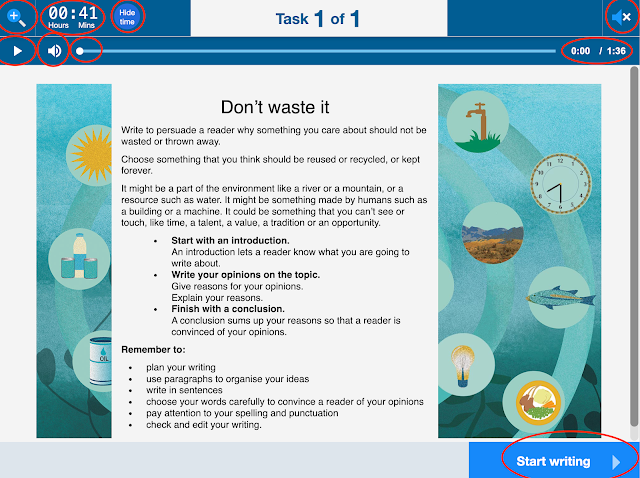


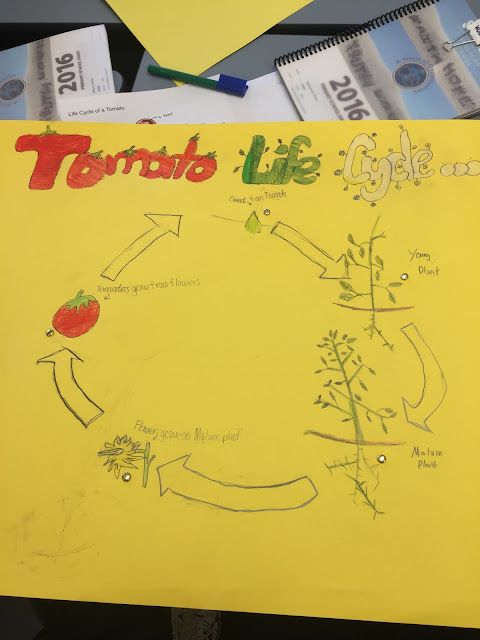

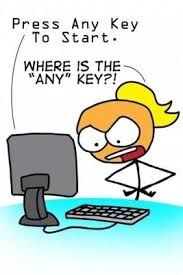
Comments
Post a Comment