Digital Literacy and online testing: part 2
This post considers the digital literacy skills required by year 5 students to complete the Numeracy NAPLAN test.
Skills for year 5 numeracy
Some of the features of the online test are circled below in red. Students will need to understand the function of these tools. The narration tool is not present in the reading test.
In this picture the images of the caterpillar look larger than the rows they are to be dragged to, the rows expand to fit the picture when it dragged down to the answer box.
It should be noted only the caterpillar being placed shows the selection border.
When answers must be given in a table with a matrix students should understand there will be 1 answer for each column and each row. While boxes may be greyed our when there are no more options for that row, students need to understand the presence of a checkbox (square tick box) means more than one answer is possible.
With cross over questions students need to understand they need to click on the matching image and label. To remove an incorrect answer they should know they can click on the blue line to remove the line.
The box with the double border is the currently selected object.
This next style of question is another question where the shape of the answers is not the same as the shape where the answer must go. When you click on the answer it is highlighted green and given a double border.
Students should know how to turn on the ruler in the top right corner. Once the ruler is on they should be able to rotate the ruler using the circle in the centre of the ruler (at 7.5cm) and click and drag the rule to position it in the correct location.
The blue arrows in the empty white boxes indicate a drop down box. Students should know to click the blue arrow and select the option from the list.
This screen confirms you want to finish the test. It is referred to as a branching question. If they click no they will be returned to the test. Students should be clear what this means. Clicking yes will submit their answers and end the test even if they haven't finished all the questions.













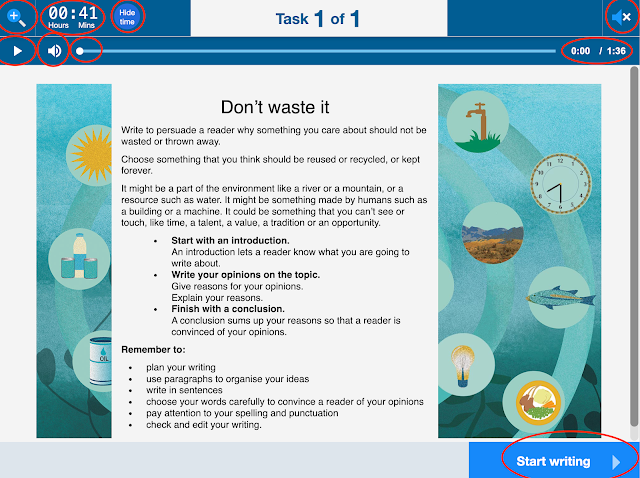

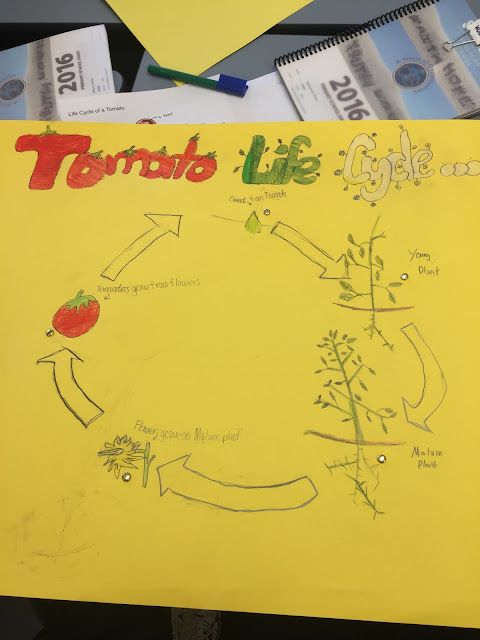

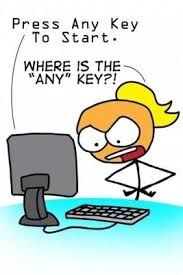
Comments
Post a Comment